Color proof correction in Photoshop
I have been plagued with this problem for literally 4 years. I’ll work on a design in Photoshop for days, only to save the dang thing for the web and get a washed out, off color piece of crap result. Finally, today, I have the answer: one change of the Proof Setup setting will finally match your working space with your output images.
See below. The rich dark chocolates and deep reds of the Carl Bloch painting are washed out when you Save for Web in Photoshop:
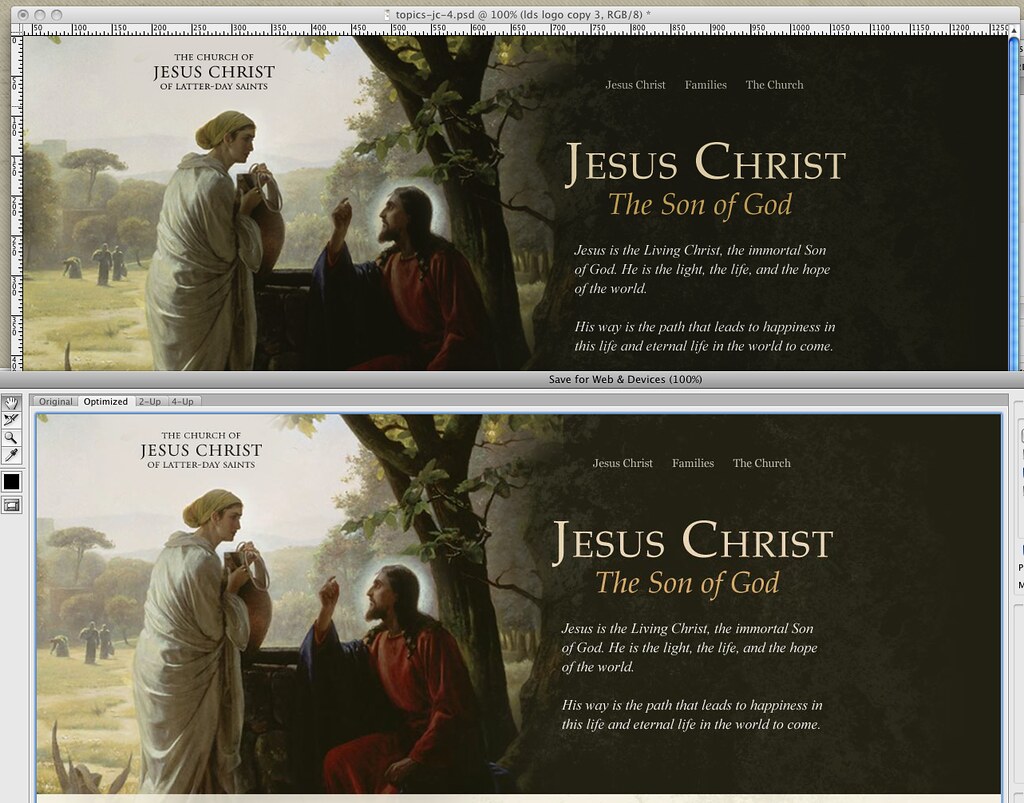
OK so sure, most can’t tell the difference. Still infuriating.
Chris mentioned the above image was a bit washed out, and when met with a fury of whining from yours truly about the issue, calmly pointed me to the View menu (Photoshop CS4). You have to first click “Show All Menu Items” (reason #54 why you should never hire an interface designer with Adobe on their resume). You then are greeted with “Proof Setup” at the very top:
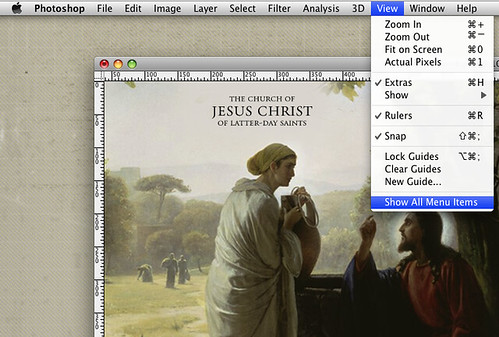
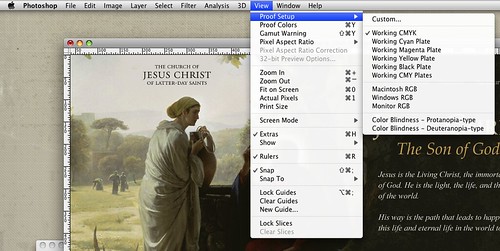
There you have the problem: Photoshop ships with the Proof Setup as “Working CMYK.” Because if you use Photoshop you must be a print designer.
For those of us who aren’t just print designers, simply change it to match your project and machine. In my case, Macintosh RGB, and voila:
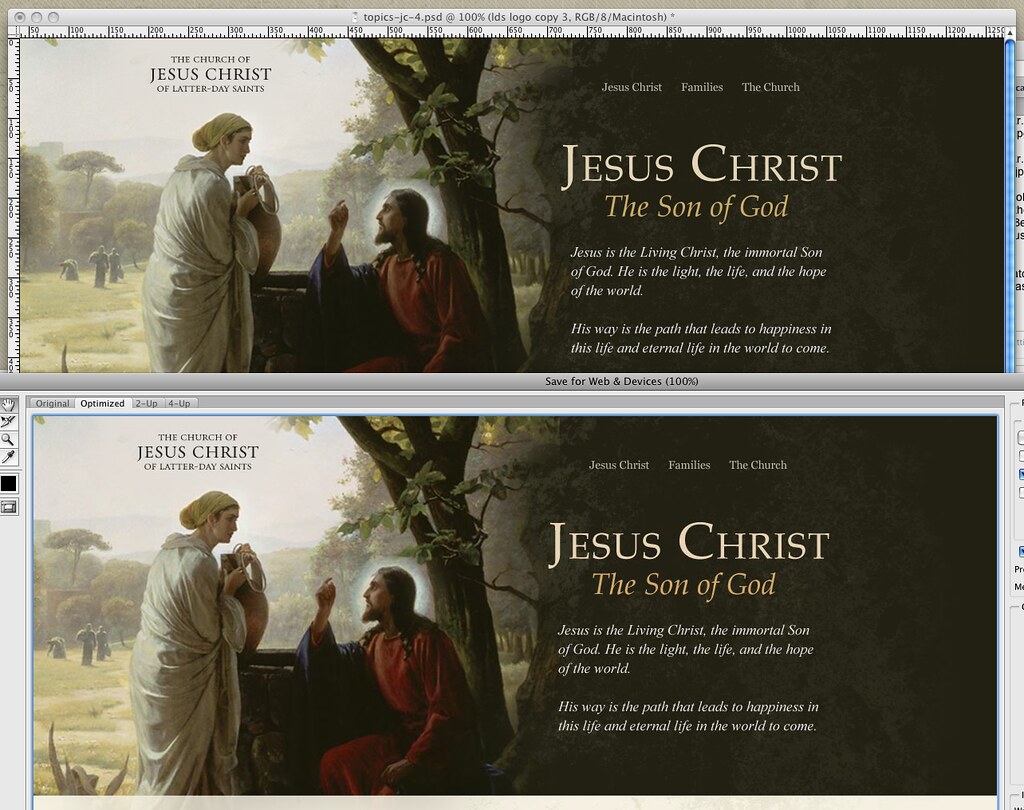
Unfortunately, your new view of a current document will now be washed out. But at least it reflects reality! Now you can fix it accurately, and if you save your workspace, your settings should apply for all new projects, ridding you of this problem forever.
Google, you may now point everyone with Photoshop color problems to this article.
Update: See Josh Bryant’s comment below for a more complete set of steps to solve your Photoshop color headaches.